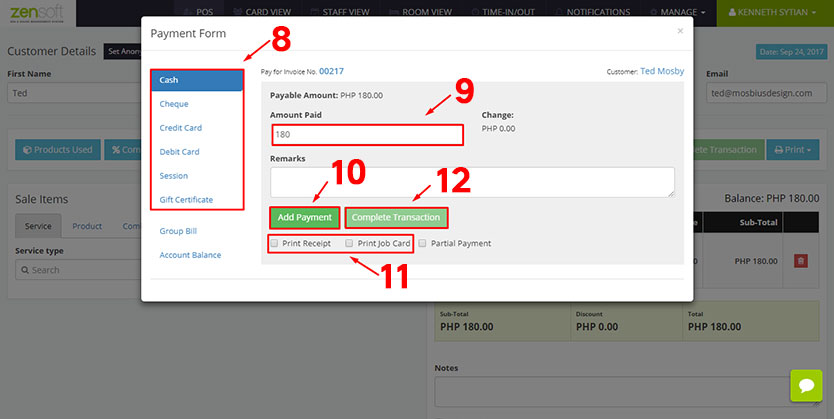You record old transactions during the following instances:
– You lost internet connection on the previous day and you want to record all the transactions today.
– You just subscribed to ZenSoft and you want to record all your previous transactions.
– You recorded transactions manually using logbooks and you want to input them now in the system.
To record Old Transactions follow the steps below: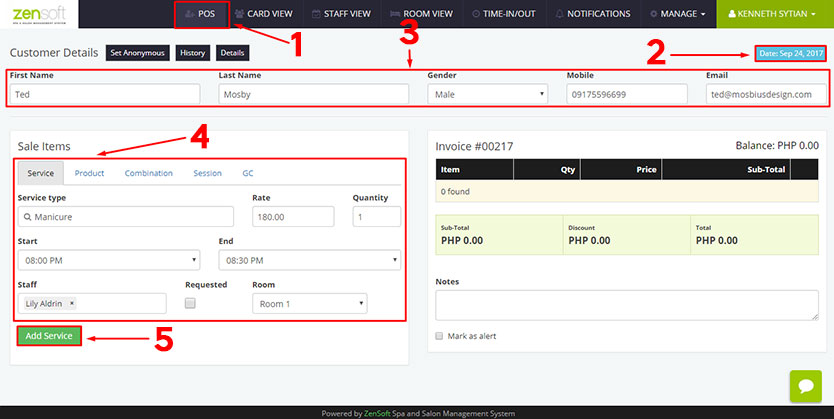
2.) Change the date and select the DATE of the transaction you are recording.
3.) Type the CLIENT DETAILS such as name, gender, etc.
4.) Select the services, products, or packages the client purchased.
5.) Click the ADD SERVICE button.
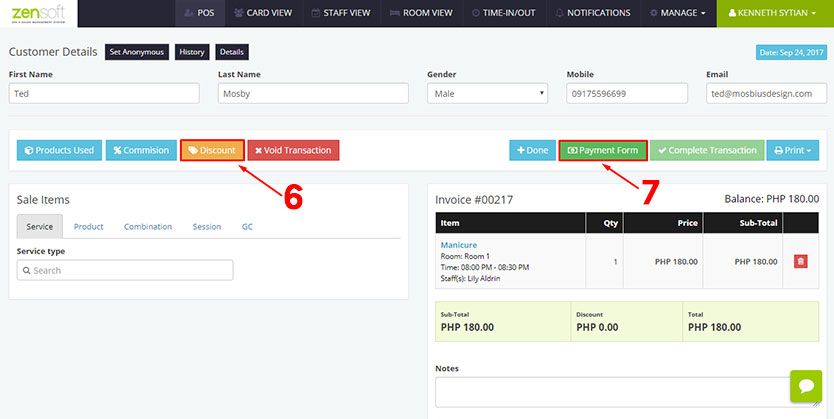
7.) Click the PAYMENT FORM button.
8.) Select the appropriate PAYMENT METHOD.
9.) Type the AMOUNT PAID by the customer.
10.) Click the ADD PAYMENT button.
11.) Optionally, you may put a check the PRINT RECEIPT and PRINT JOB CARD. You must have a POS Printer installed in the system.
12.) Click the COMPLETE TRANSACTION button.