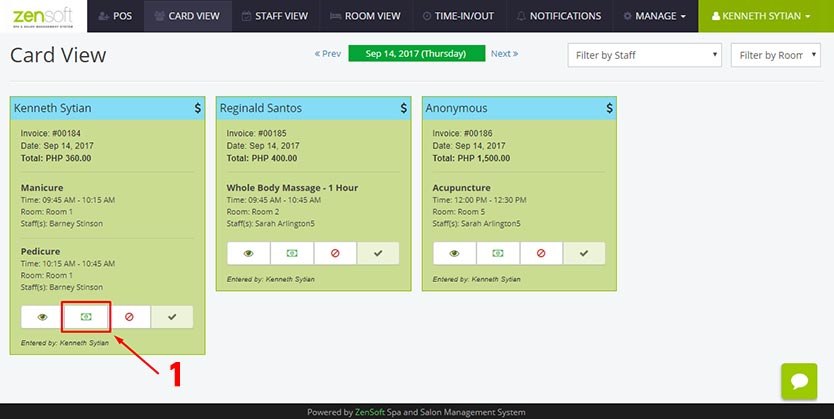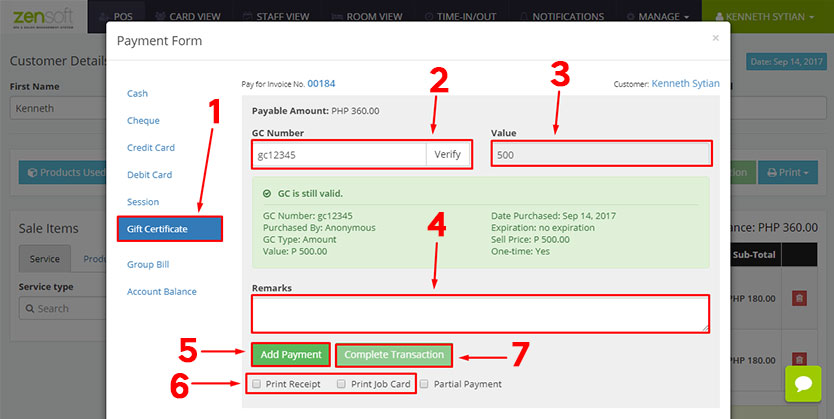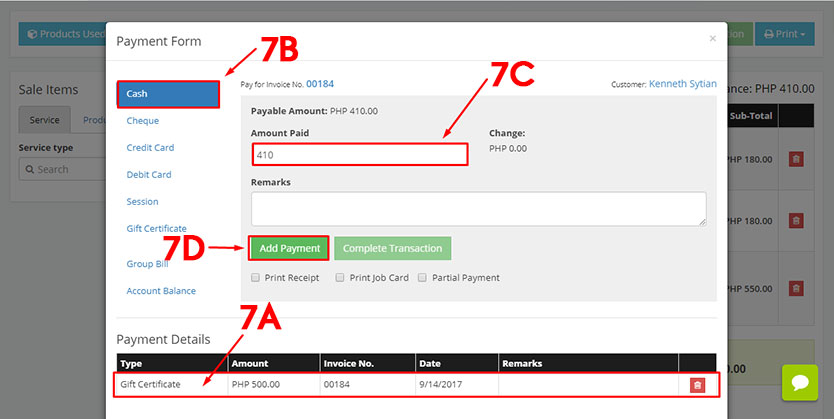Taking Gift Certificate (GC) Payments
ZenSoft allows you to set up more than one payment method to make sure you meet your customer’s preferences. The payment methods that you set up at the branch settings appear in the POS window while collecting payments.
Here is the step by step tutorial on how to take payments from customers:
From the Card View page click the PAYMENT ICON or from the Transaction Details page click the PAYMENT FORM button. You will then see a Payment Form pop-up.
ZenSoft can accept the following payment options:
- Cash
- Credit Card
- Debit Card
- Check
- Gift Certificates
Make sure your branch setting is properly setup to accept the payment method your branch offers. Read Setting Up Customer Payment Methods to know more.
Taking Gift Certificate (GC) Payments
1.) Select GIFT CERTIFICATE from the payment options.
2.) Type the GC NUMBER and click the VERIFY button. The system will show whether the GC is still valid, already redeemed, expired or if the GC Number is invalid.
3.) The Value Text box shows how much the GC is worth.
4.) You may type any REMARKS for this payment if you wish. This is optional. You may leave this blank.
5.) Click the ADD PAYMENT button.
Optional Step: If the amount to be paid is higher than the value of the Gift Certificate proceed to step 7 below.
6.) Optionally, you may put a check mark on the PRINT RECEIPT or PRINT JOB CARD boxes if you want to print them. This only works if you have a POS printer connected to the system.
7.) Click the COMPLETE TRANSACTION button to complete the transaction. Once, you click on this button the transaction will be moved from the Card View Page to the Transactions Page located under the Manage menu.
What to do if the amount to be paid is higher than the value of the GC
7.) For this example our scenario is the customer’s total invoice is PHP 910 but his GC value is only PHP 500. Which means he still needs to pay an additional PHP 410 on top of the GC.
a.) The Payment Details will show you that the GC Payment amounting to PHP 500 has already been credited.
b.) Select the additional mode of payment of the customer. It can be Cash, Credit Card or Debit Card. In this example the customer will be paying via cash. So, we need to select CASH in the payment options.
c.) Type of AMOUNT PAID of the client.
d.) Click the ADD PAYMENT button.
e.) Proceed to STEP # 6 above.