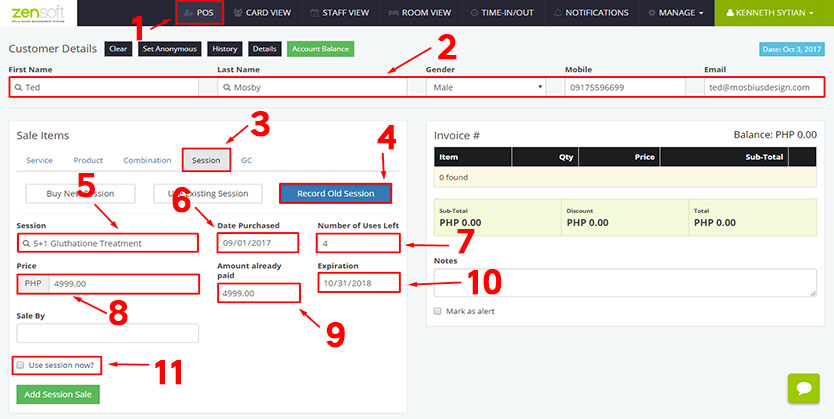1.) Click POS
2.) Type the CUSTOMER DETAILS. When using a recording an old session, client’s first name and last name is required.
3.) Select the SESSION tab.
4.) Click RECORD OLD SESSION.
5.) Select the SESSION that you want to record.
6.) Select the date when the client purchased the session.
7.) Type the number of uses left in the session. In our example the client purchased a 5+1 session but he already used 2 sessions, that’s why we type 4 in the NUMBER OF USES LEFT.
8.) Type how much the cost of the session is in the PRICE text box.
9.) In our example, our client is already fully paid that is why we type 4999 in the the AMOUNT ALREADY PAID box.
10.) Select the EXPIRATION date of the session package.
11.) If the client will use his session now, put a check mark in the USE SESSION NOW box. If not, proceed to step # 15
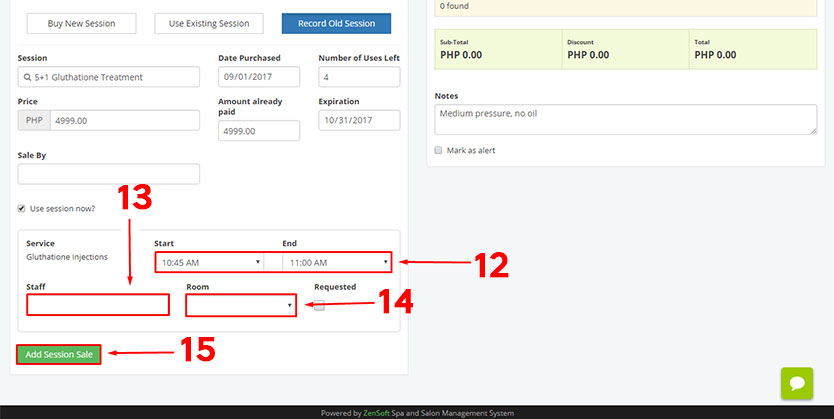
13.) Select the STAFF designated.
14.) Pick the ROOM where the client will be assigned.
15.) Click ADD SESSION SALE.
16.) Click DONE.