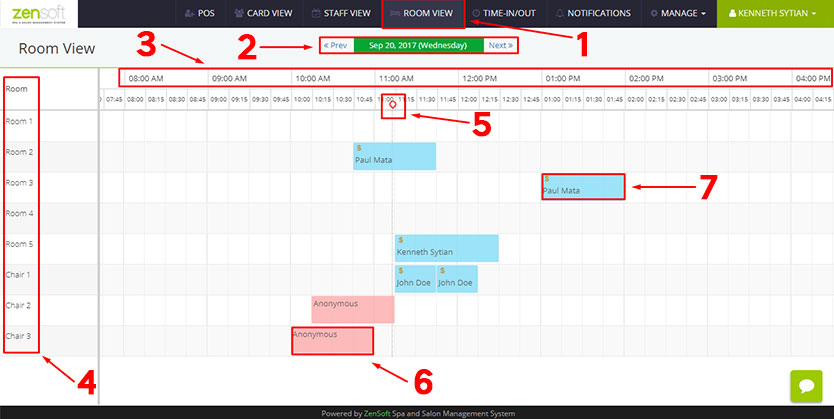In the Room Availability view you will be able to see which rooms/chairs/areas in your branch is occupied and which are vacant.
You will also be able to see what time each room will be vacant and which rooms have been reserved.
This screenshot explains the different parts of the Room View page.
1.) To go to the room availability page, simply click on the ROOM VIEW menu.
2.) The PREVIOUS and NEXT buttons let’s you change dates. You can also click on the DATE to go to a specific date.
3.) The TIME row shows the different times of the day.
4.) The ROOMS listing shows the different rooms in your branch.
5.) The tiny RED CIRCLE shows the current time. Below the circle is a vertical line.
6.) Each box represents a client. It corresponds to the start and end time of each service. A RED BOX means that the service has already been completed.
7.) A BLUE BOX means the service is still on-going.