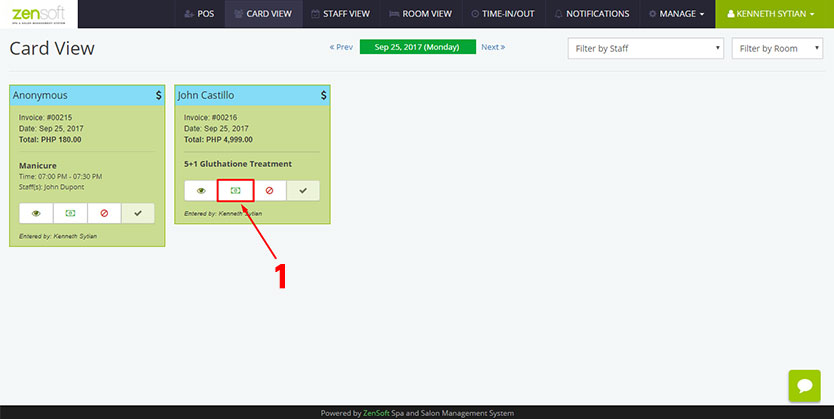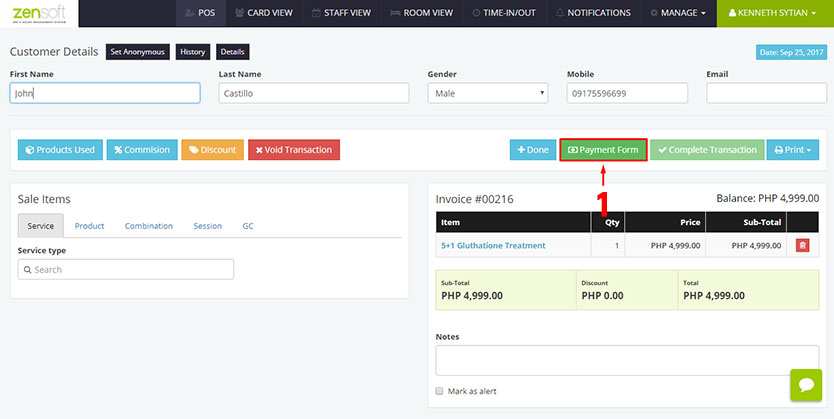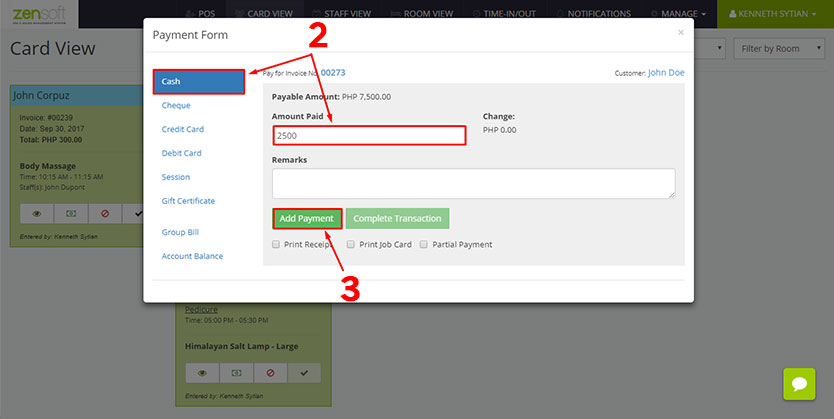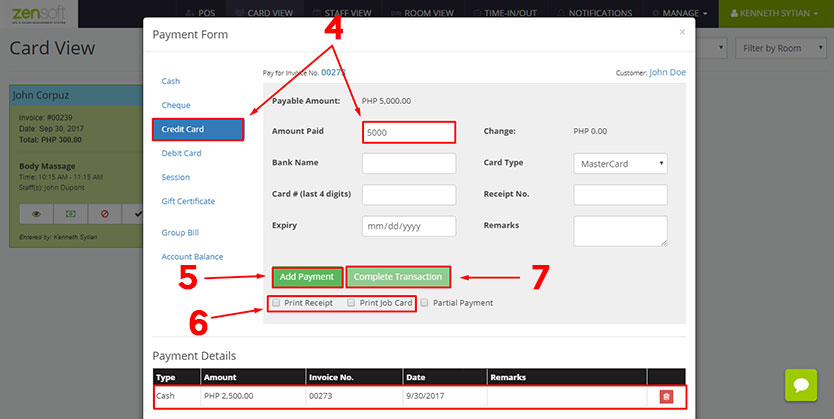Split Payment is when a client pays using two or more payment types (ex. cash and credit card).
To better explain the steps let’s use this scenario as an example.
Client John Doe has a total invoice of P 7,500. He will be paying P 2,500 in cash and P 5,000 will be pain using his credit card.
1.) From the Card View page click the PAYMENT ICON or from the Transaction Details page click the PAYMENT FORM button. You will then see a Payment Form pop-up.
2.) Since John will be paying 2,500 in cash, we will click CASH from the Payment Types and type 2,500 in the AMOUNT PAID.
3.) Click ADD PAYMENT and click PROCEED TO PAYMENT.
4.) Next, John would be paying P 5,000 via Credit Card. So, from the Payment Types click CREDIT CARD and type 5000 in AMOUNT PAID.
Optionally, you may also type in the bank name, card #, card type, etc. Or you may leave them blank if you don’t need those details recorded in the transaction.
5.) Click ADD PAYMENT and click PROCEED TO PAYMENT.
6.) You may put a check mark on the PRINT RECEIPT and PRINT JOB CARD box if you want to print them. This will only work if you have a POS printer installed in the system.
7.) Click COMPLETE TRANSACTION button.