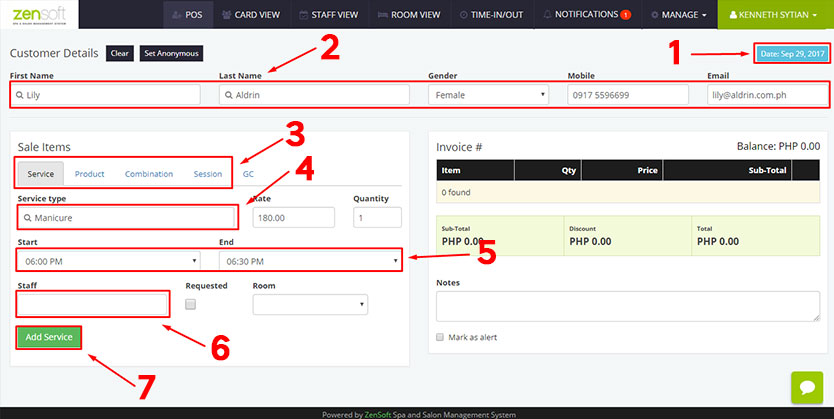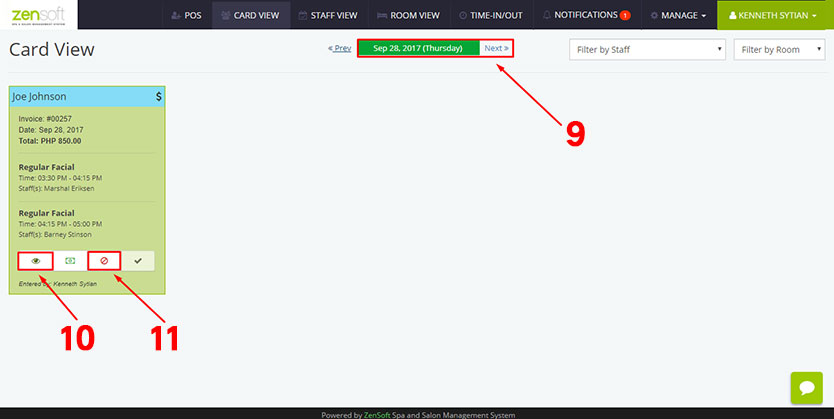You can use the POS to book reservations and appointments.
1.) In the POS page change the DATE to the appropriate booking date.
2.) Type the CLIENT DETAILS.
3.) Choose whether the client will book a service or a combination/series package
4.) In the Service Type, search for the specific service the client will book.
5.) Select the TIME of the appointment.
6.) If the client has a preferred staff you may select it in the STAFF dropdown box. You may leave this blank if he doesn’t have a preferred staff.
7.) Click the ADD SERVICE button.
8.) Click the DONE button.
9.) If the reservation date is on the succeeding days, simple click on the NEXT button or click the DATE to select the specific date.
10.) When the client arrives for the reservation, simple click the DETAILS BUTTON to update his transaction. You can add new services or assign a staff and room.
11.) If the client cancels the reservation or if the client doesn’t show up, click the VOID BUTTON to void/cancel the transaction.