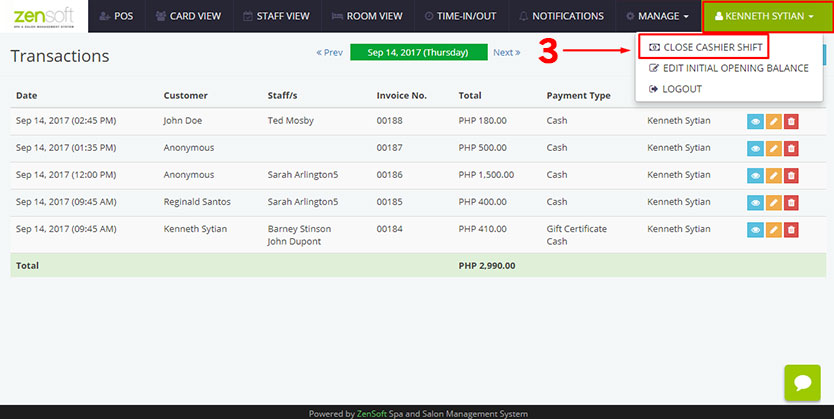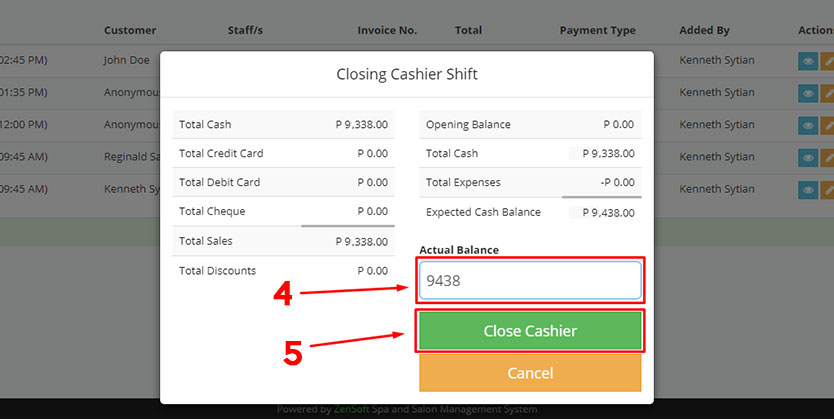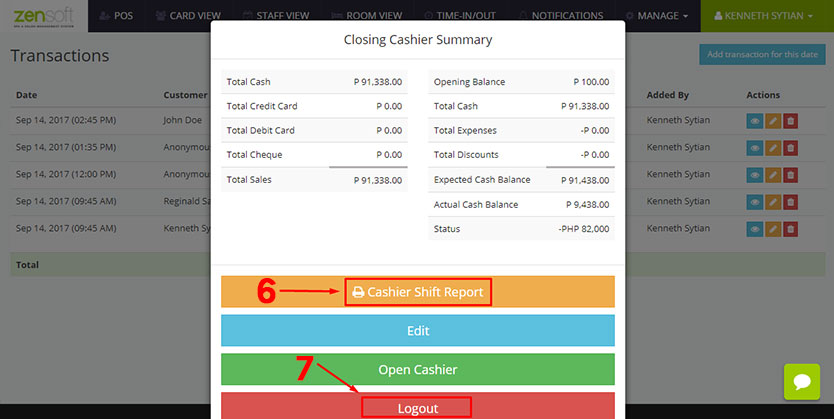You have to close the cash register at the end of each day to monitor discrepancies in the day’s payments and ensure accurate records.
1.) Before you close the cash register make sure that you have no pending transactions in Card View page.
2.) It is best practice that you double check all the Completed Transactions for the day before closing the cash register. To do this click MANAGE on the top menu and select TRANSACTIONS.
You have to double check that all the transactions are complete, has correct prices, and the staffs have been properly assigned for each client.
3.) When you have verified that all of the transactions are correct. Click on the the CLOSE CASHIER SHIFT menu.
4.) The Closing Cashier Shift Report displays the summary of the day’s total sales and expenses. Type the actual cash balance you have in your cash drawer in the ACTUAL BALANCE text field.
5.) If the Closing Shift Report is correct, you can now click on the CLOSE CASHIER button. Closing the Cash Register initiates sending of the SMS end-of-day report.
6.) You may click the PRINT CASHIER SHIFT REPORT button to print the end-of-day report. However, this only works if you have a POS printer connected to the system.
7.) Click the LOGOUT button to sign out of the system.