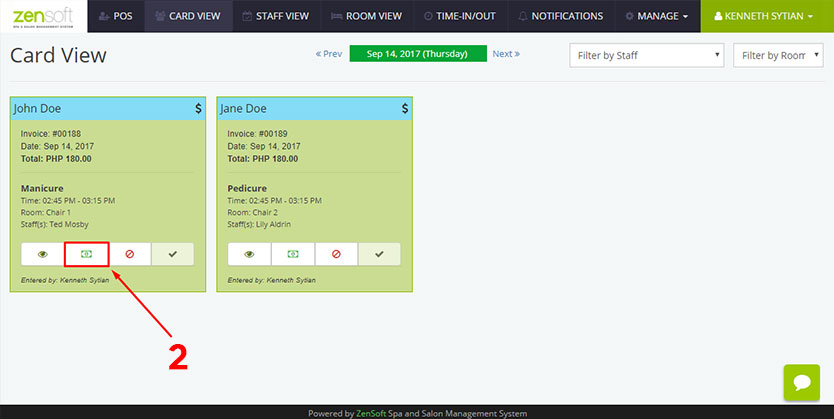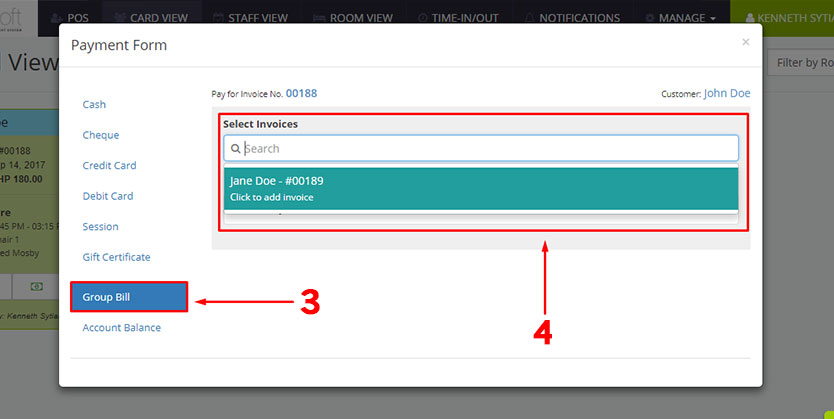The Group Bill function allows you to take payment from a group of customers.
Scenario: Imagine you have two clients who are husband and wife. The husband’s name is John Doe and the wife’s name is Jane Doe. You will create two separate transactions in the POS Module for each of them but John will be paying for both of their invoices.
Here are the steps on how to do it:
1.) Create two separate POS Transactions. One for John and one for Jane.
2.) Since John will be paying for both of their invoices, click on John’s PAYMENT ICON in the Card View page.
3.) Click GROUP BILL from the Payment Options
4.) Click on SEARCH from the Select Invoice box and Select JANE DOE. After you click on Jane Doe’s name you will see her name appear above John Doe’s name.
5.) Select the mode of payment the customer will use. In this example we will select CASH.
6.) Type of AMOUNT PAID by the client.
7.) Click the ADD PAYMENT button.
8.) Optionally, you may put a check mark on the PRINT RECEIPT or PRINT JOB CARD boxes if you want to print them. This only works if you have a POS printer connected to the system.
9.) Click the COMPLETE TRANSACTION button to complete the transaction. Once, you click on this button the transaction will be moved from the Card View Page to the Transactions Page located under the Manage menu.