How Can We Help?
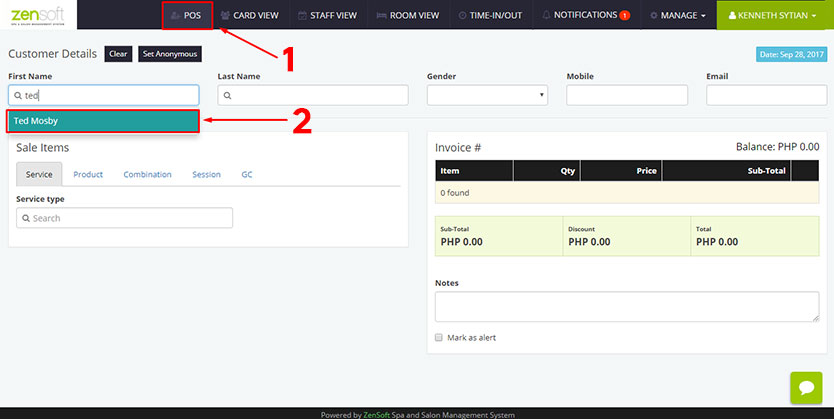
2.) Search for the client’s name and click it.
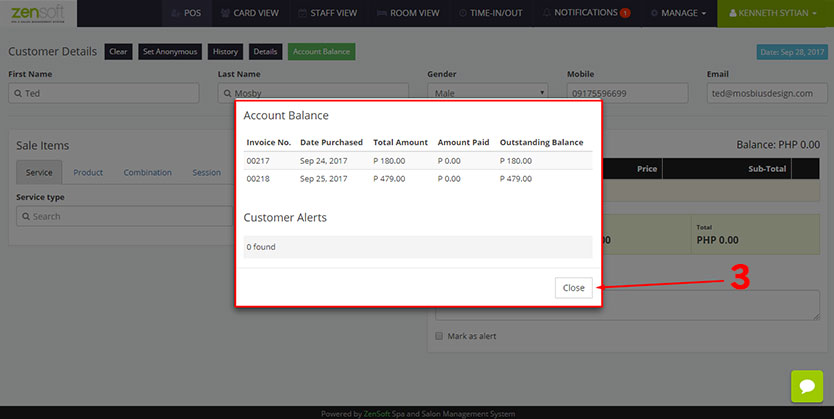
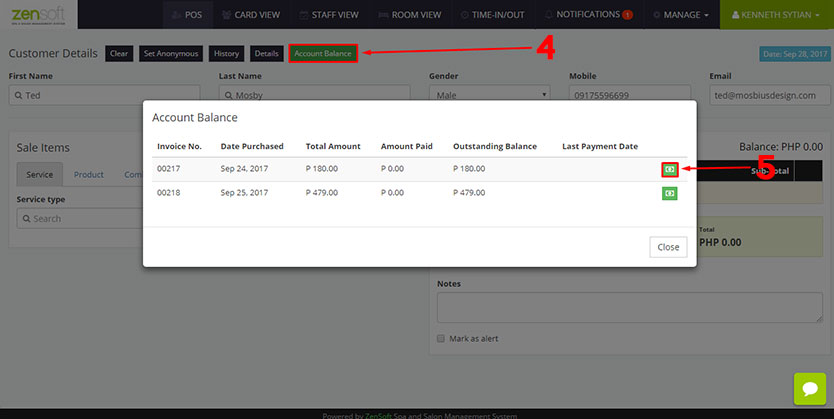
5.) Click PAYMENT ICON on the invoice that the client will pay.
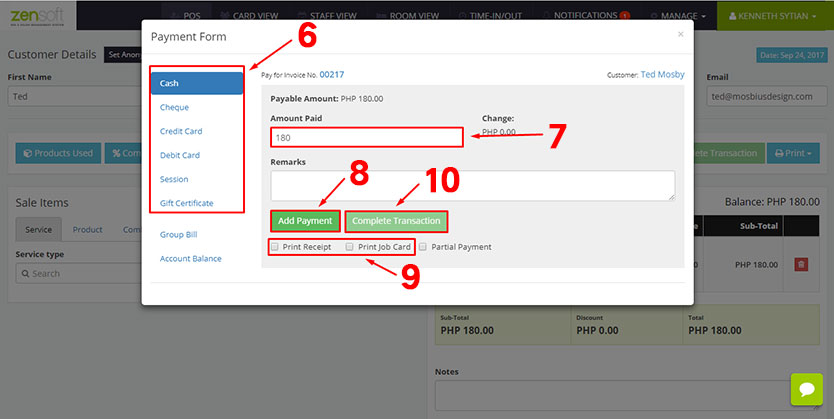
7.) Type the AMOUNT PAID by the client.
8.) Click ADD PAYMENT button.
9.) Optionally, you can put a check mark on the PRINT RECEIPT / JOB CARD boxes. This will only work if you have a POS printer installed in your system.
10.) Click COMPLETE TRANSACTION.

